Dictation Instructions
Toll Free Dictation Recording Instructions
Here are the instructions for using our Dictation Recording System (DRS). Please print and give this to each dictator along with one access code.
Main toll free number and alternate numbers: as provided by email and inside Support section of web portal.
Please use these alternate numbers only as back-up when the main TF number is not working. Dictators should call the toll free number using only a touch tone phone. Avoid using cell phones and Voip based phones to call in
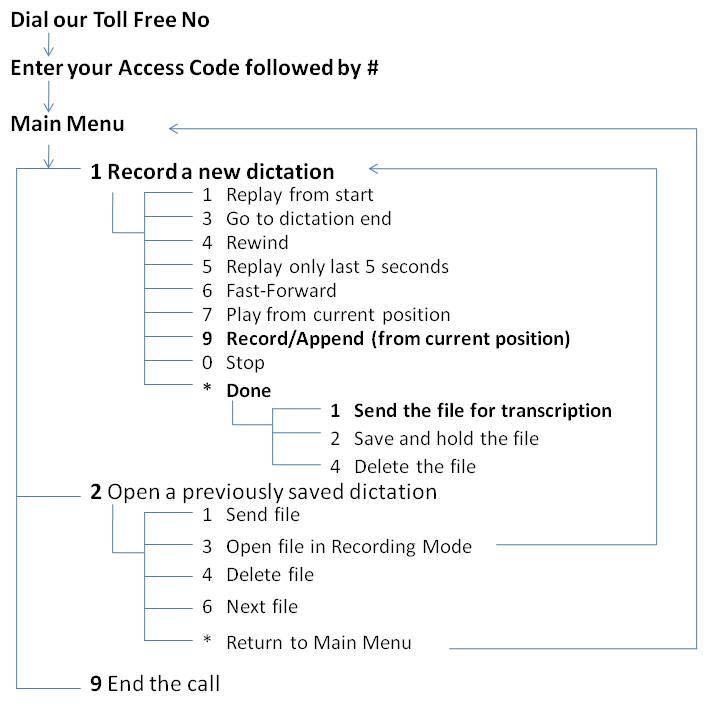
Given below is the detailed information on how to use our service in the best possible manner. This is explained in an easy and jargon free manner in the following point wise manner. To begin with we have provided you with three common / typical dictation scenarios with their corresponding key-command sequences which are as follows:
Scenario 1: Dictating Multiple Reports in a single call
Scenario 2: Stop (Pause) and Continue
Scenario 3: Save now and continue later
These commands are very handy for dictators to get started immediately and record their daily dictations without any problems. This is followed by the two tips which are given to address specific pitfalls which a dictator might fall prey to. It is extremely important that the dictator reads these tips so that they can save themselves the troubles that may occur in a situation as elucidated in the following two tips:
Dictation Recording System (DRS) - Tip 1:
Dictation Recording System (DRS) - Tip 2:
Dictation Recording System (DRS) - Tip 3:
Further, we have provided the detailed command guide for the DRS. This can be given to the IT Savvy users who need to access fancy commands all the time.
Dictation Recording System - Full Command Guide
Scenario 1: Dictating Multiple Reports in a single call
Most dictators prefer to dictate many reports in one call.
After dialing the toll free number enter your access code followed by the # key.
Press 1 to create a new dictation
Press 9 to start recording
Press * after you have finished recording
Press 1 to send the file for transcription
--- For the next dictation just repeat the above sequence ---
Press 1 to create a new dictation (or 9 to end the call)
Press 9 to start recording
Keep repeating this sequence of commands to record as many dictations as you wish, without having to hang up.
We strongly recommend that callers send one dictation each per report/patient. Remember to send files (press * and then press 1) and disconnect (press 9) before hanging up. Once you get used to the system, you need not wait for the entire system announcements to finish. Simply press the relevant option(s) to proceed further.
Scenario 2: Stop (Pause) & Continue
After dialing the toll free number enter your access code followed by the # key.
Press 1 to create a new dictation
Press 9 to start recording
While recording a dictation you may need to pause for a while.
Press 0 to stop (pause) your dictation midway.
The system will announce "Stopped, Press '9' to continue recording".
This (pressing 0) allows you a maximum inactivity of 15 minutes. Once these 15 minutes of inactivity are over, the system gives a final warning by announcing:
"Stopped, Press '0', for more time. If you do not press '0' this call will disconnect in 20 seconds."
If you want to continue before the forced disconnection, then
Press '9' to continue recording, then follow system prompts
Scenario 3: Save now & continue dictating later
PART A: Saving a dictation (for appending to it later)
Some dictators need to dictate a file partially and call again later to finish it.
After dialing the toll free number enter your access code followed by the # key.
Press 1 to create a new dictation
Press 9 to start recording
Press * after you have finished recording this part of dictation
Press 2 save the file for later/further recording
Press 9 to end the call
PART B: Opening previously saved dictation and appending
Now you have recorded a partial dictation and saved it (but not sent it for transcription) and want to call and connect to DRS to continue (append) that file.
After dialing the toll free number enter your access code followed by the # key.
If you have previously "Saved" files, the system prompts "You have saved recordings" Press 2 to open and review previously saved but unsent dictation(s). The system plays 5 seconds of each of the previously saved recordings and provides you options to manage them.
You should normally:
Press 3 to open the dictation you are looking for
Press 9 to start recording (effectively appending to that file), then follow system prompts
Get overview of Transcription Services |
iPhone mobile dictation transcription process |
Check out industry best Transcription Rates |
|
Get started with Medical Transcription Free Trial |
Medical transcription jobs across USA and Canada |